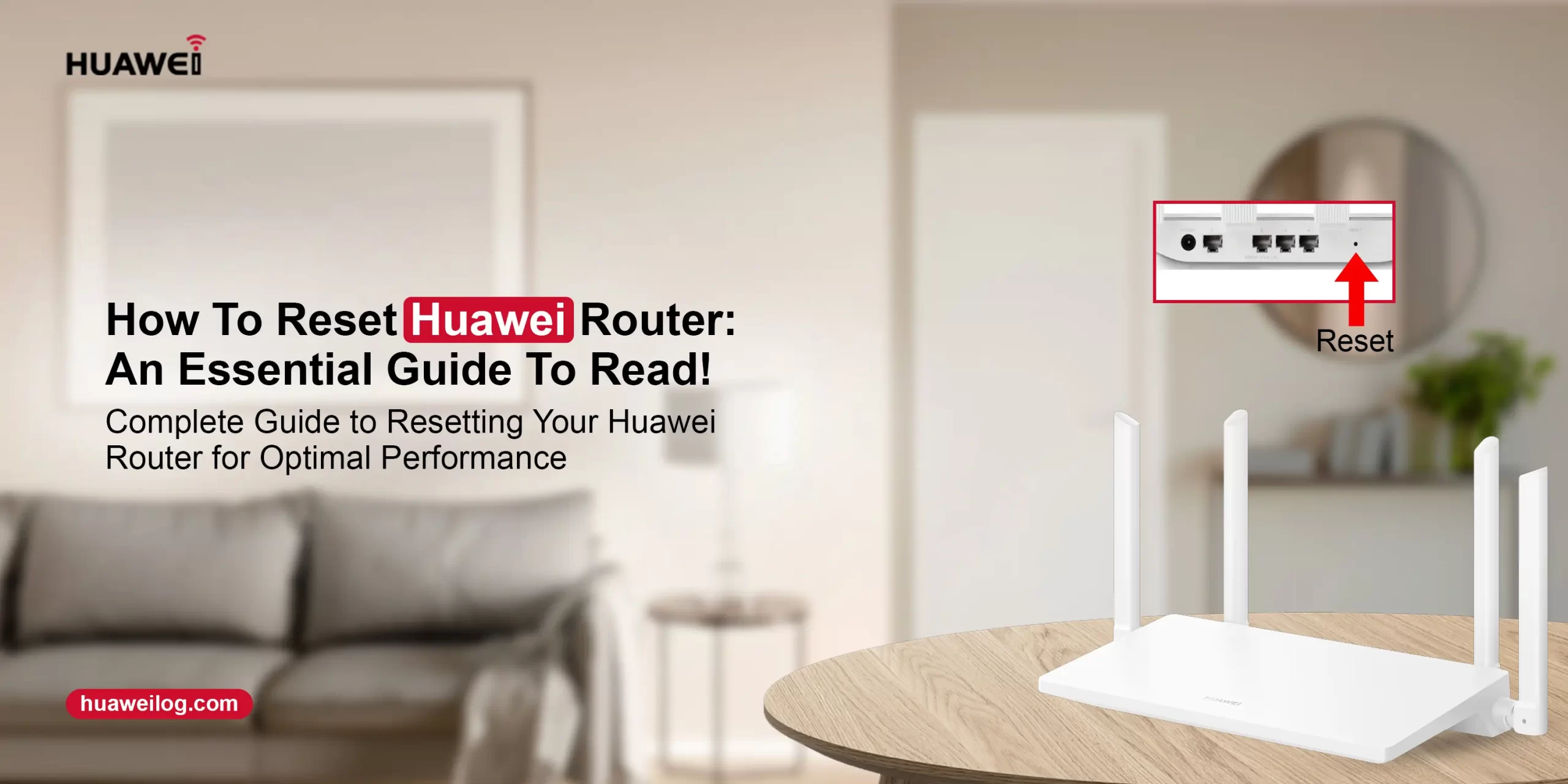Unable to use the Huawei router properly? Can’t fix the issues? No need to trouble! Resetting the Huawei router is the final option if you are unable to resolve the problems with it. Likewise, we share this concise guide with you to make you aware of how to reset Huawei router efficiently.
Generally, there are three methods to bring this networking device back to its default settings. You can either opt for the Reset button, web address, or the AI Life application. In addition, to explore more about the factory reset Huawei router, keep reading this brief guide.
How to reset Huawei router using various methods?
Additionally, there are three methods to hard reset the Huawei router efficiently. However, if you are proceeding with the Web address or the AI Life application methods, then ensure to have accurate admin details, stable internet connection, computer/smartphone, etc. Otherwise, go ahead with the Reset method. Further, to get to know the detailed steps to factory reset Huawei router through the above-discussed methods, follow the steps below:
Reset Button
- Firstly, ensure your router is powered on.
- Now, locate the Reset button on the Huawei router.
- Next, push down the Reset knob using any sharp object, like a paper clip, pinpoint, etc.
- Keep holding this button until the lights on the router turn off.
- Now, release the knob and your router gets back to its original settings.
- Finally, you learn the detailed steps for how to reset Huawei router.
Note: A few of the Huawei router models have an H/Hi button instead of a reset button. So, if your router has this knob, then press and hold it for more than 10 seconds until the router indicator powers off. Afterward, your networking device is restored to its original settings.
Web Portal
- Initially, link your computer/laptop to the Huawei router.
- Next, run the web browser on your PC and enter the 192.168.3.1 IP address in the URL bar.
- Now, type the accurate user credentials on the login window that appears to you.
- After logging in, you reach the home dashboard of the router.
- Hereon, click on the More Functions>System Settings>Backup & Restore>Factory reset.
- Now, wait until the router completes the hard reset and reboots itself.
- Lastly, your networking device reverts to its default settings and you have to reconfigure it from scratch.
AI Life Application
- To begin with, visit the wifi settings of your smartphone and join the Huawei network.
- Further, confirm that you use an updated version of the AI Life application.
- Next, start the app and access the admin account by entering the accurate user credentials.
- Now, you land on the home wizard of the Huawei networking device.
- Here, tap on Show More>Harmony OS Connect>Tap on the right-side arrow, and you see your router name on the screen.
- Next to this, click on Device Information>Factory reset>Restore>Factory Settings. ‘
- Now, wait patiently till the gateway completes the factory reset process.
- In the end, you understand how to reset Huawei router through the app.
Pro Tip: Generally, different Huawei router interfaces vary when you use web GUI or the app methods for resetting it to default settings. Similarly, for the AI Life app, some router interfaces show Tools>Advanced Settings>Device>Factory reset to hard reset it. So, it is crucial to follow the on-screen instructions carefully.
Wrapping Up
All things considered, you find this detailed post helpful in understanding how to reset Huawei router completely. Here, you will explore three different methods to revert your networking device to its default settings. Therefore, you can choose the process wisely to hard reset your Huawei router.